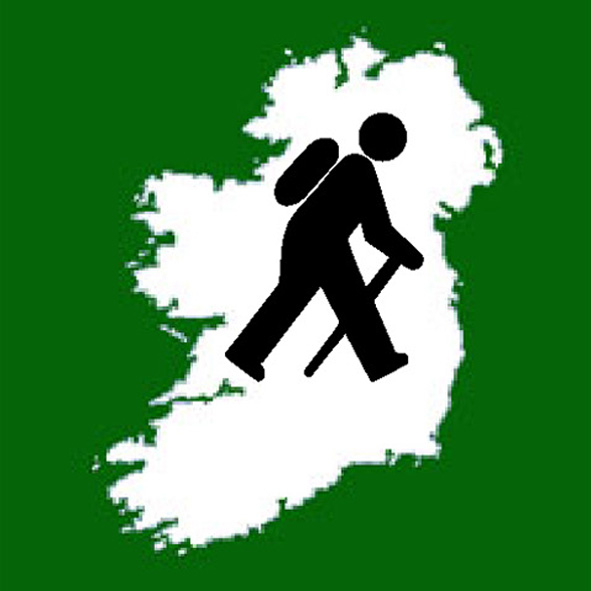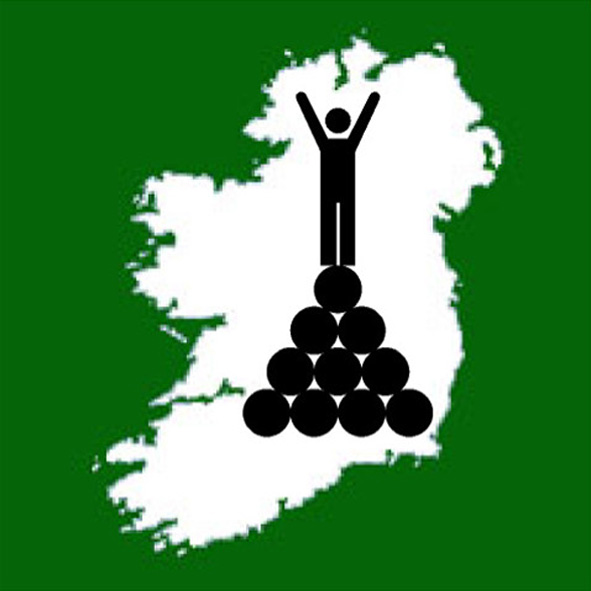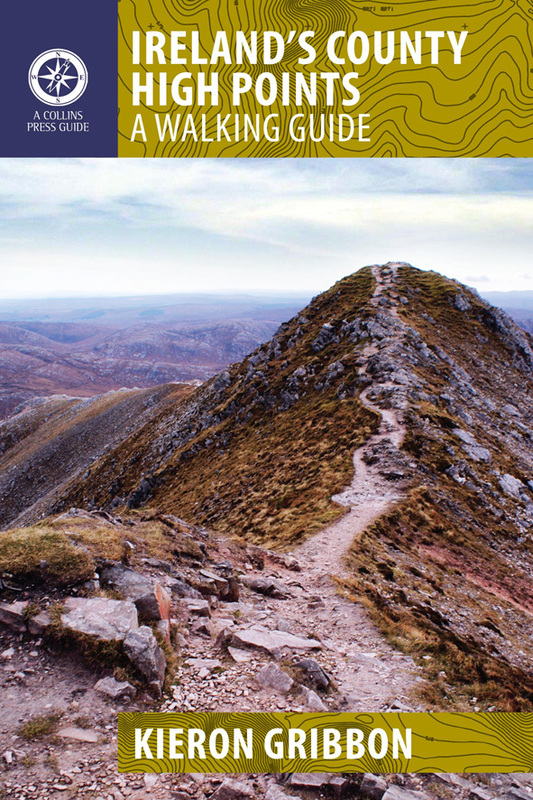If you are taking part in any of our annual Highpointeering competitions, mountain race or hillwalking championships, you will need to submit the relevant online forms to us. Each form includes a section where you are asked to provide URLs for your Peakhunter log entries. We require these URLs so we can verify that you actually visited the locations you are claiming to have visited. There are two ways in which you can obtain a URL for a Peakhunter log entry you recorded. One is via the smartphone app, the other is via the website. Both of these methods require you to be logged into the Peakhunter platform.
Using the Peakhunter app
The initial portion of the URL needs to be "https://www.peakhunter.com/peak_for_log/". URLs which do not start in this way will not qualify. To get the correct URL, please follow these 6 steps:
- Launch the Peakhunter app on your phone and sign in (you are probably already signed in).
- Select "Log Book" from the app's menu.
- Select the log entry you are interested in. That log will then open.
- Click the "Share" button in the log. This will present two sharing options.
- Click the "Copy Link" option.
- The required link is now copied to the clipboard on your device and ready to be pasted into the answer section of the form.
Using the Peakhunter website
The initial portion of the URL needs to be "https://www.peakhunter.com/peak_for_log/". URLs which do not start in this way will not qualify. To get the correct URL, please follow these 6 steps:
- Go to the Peakhunter website and sign in (you may already be signed in).
- Hover your cursor over your username in the top right corner. A drop-down menu will appear.
- Select "My Book" from the drop-down menu. Your log entries will appear in chronological order, starting with the most recent.
- Find the log entry you are interested in, but do not click on it.
- Locate the down-pointing chevron in the top right corner of the entry. Click the chevron to reveal a drop-down menu.
- Click the "Copy Link To Clipboard" option on the drop-down menu.
- The required URL is now copied to the clipboard on your device and ready to be pasted into the answer section of the form.